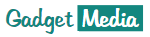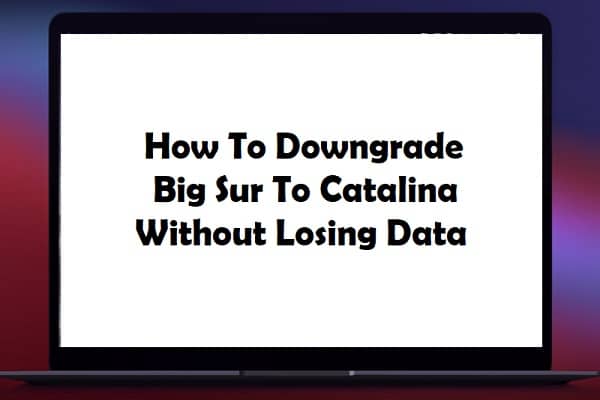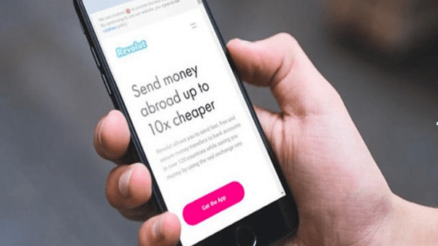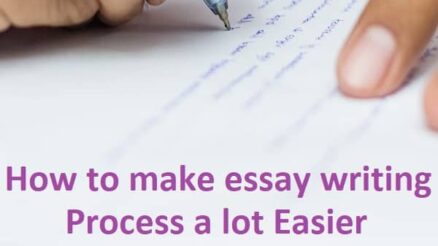Contents
The new macOS Big Sur has lots of nice features, but just like any other new version, you might have performance issues with the OS. If you are experiencing performance issues with macOS Big Sur, we would advise you to downgrade to macOS Catalina. The problem is, how do you ensure that you do not lose data while downgrading? Well, let us take you through simple steps to downgrade Big Sur to Catalina without losing your data.
Use Time Machine
Using Time Machine is one way to downgrade Big Sur to Catalina. Unfortunately, this is only applicable if you had backed up your Mac with Time Machine before upgrading to macOS Big Sur. Let us take you over the steps to downgrade from Big Sur to Catalina using a Time Machine:
Back up your data
Again, you need to backup your essential files. You can transfer them to cloud storage like Google drive or use external storage.
Format Your Mac’s hard drive
The next step after Backing up your data is erasing everything that is in the drive.
To format your drive:
- Restart your Mac
- When your Mac is rebooting, hold command-R and the utilities menu will papers
- Click ln Disk utilities
- Click Continue and choose Start-up Disk
- Click erase
- Select the APFS file format, then click on GUID Partition Map and confirm
Tip: The formatting process takes time to ensure that your Mac is plugged into power before starting.
Also read: How to Use Cloud Storage for Saving Pictures, Videos, and Documents
Restore Catalina
As stated earlier, this method is possible if you had backed up your MacOS Catalina in Time Machine.
This is how you restore MacOS Catalina:
- Restart your Mac and as it restarts, hold Command R.
- On the utilities window, click on Restore from Time Machine and press Continue.
- Choose the backup disk of your Time Machine to install earlier macOS saved on your memory
- Select the backup you want to restore data from and ensure that is the most recent before you installed macOS Big Sur
- Select the disk that you want your backup to be stored
- Click on Restore and then press on Continue.
Your Mac will restart after the process, and you will have downgraded to the macOS Catalina!
Use bootable installer
If you had not backed up, you’re your Mac with Time Machine before upgrading to Mac OS Big sur; you can still downgrade to Mac Catalina. The other option is using the bootable installer to reinstall Catalina. Go to the Apple App Store and download Catalina. Follow this procedure to install Catalina using the bootable Catalina. Before you downgrade your MacOS, it is imperative to ensure that you backup the essential files like documents and personal data. You can back up in cloud storage or an external disk. This way, you can access the files when you need them.
Wrap up
If MacOS Big Sur is problematic on your Mac, do not be terrified to downgrade it. If you had backed up your Mac with Time Machine before upgrading well, the process would be easier for you. If not, you can use a boot installer to install macOS Catalina. Don’t forget to backup your data to access it after the downgrade.