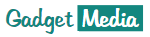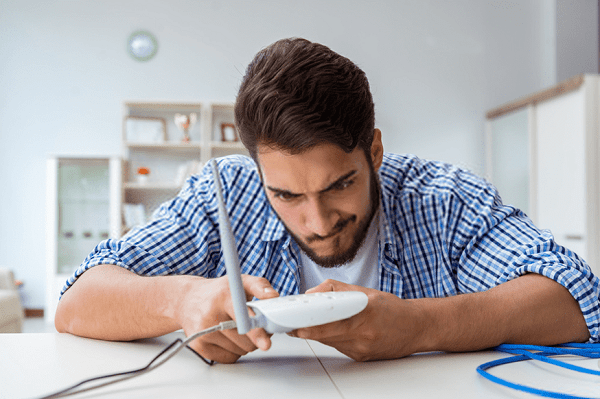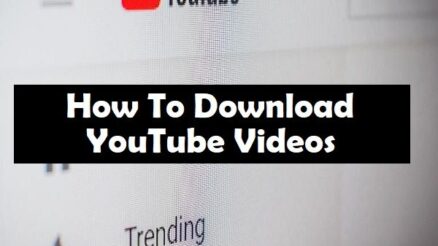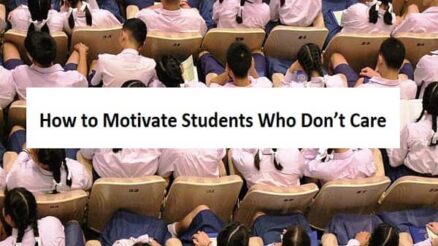Contents
If you are a Windows user many times while connecting to a WiFi network, you might face the “Unidentified Network” error. This error is not new and has been for ages in Windows OS. The “Unidentified Network” problem is pretty stubborn as even after trying various fixes, such as changing the public network to private, the issues persist.
In this post, we would discuss the top causes and working ways to fix the “Unidentified Network” on Windows 10.
What causes the “Unidentified Network” error?
There is no particular reason for the “Unidentified Network” error to occur; instead, there are various network-related issues that can cause it.
Here are the top causes of the “Unidentified Network” error:
- Outdated Network Card Driver: The network driver responsible for maintaining the proper connection might be outdated, causing the error.
- Windows Update: The latest Windows update might have changed certain settings causing the “Unidentified Network” error.
- Incorrect IP Configuration: Networks use the IP address to identify and connect to a device. If your computer’s IP address is incorrectly configured, it might cause the “Unidentified Network” problem.
- Antivirus Blocking the Network: If you are trying to connect to an insecure network, the antivirus program might block that network and cause the “Unidentified Network” error.
- Incorrect Network Settings: If the network settings on your device are poorly configured, it might be the reason for the “Unidentified Network” problem.
Also read: Fix Discord Awaiting Endpoint Error
How to fix the “Unidentified Network” error on Windows 10?
Update the Network Driver
Updating the outdated network driver is the best method to fix the problem. Here are the steps to do that:
- Right-click on the Start button and select Device Manager.
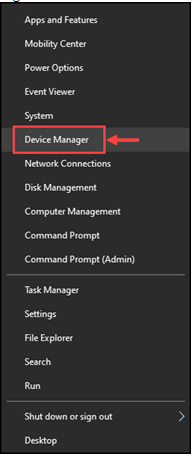
2. Expand the Network adapter
3. Right-click on the network adapter, and choose Update driver.
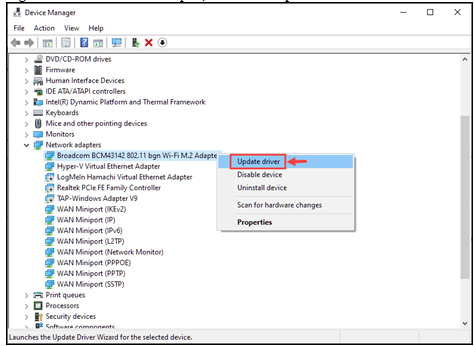
4. Follow the on-screen instructions to update the outdated network driver.
Turn Off the Airplane Mode
On Windows 10 OS, you can disable wireless communication such as Bluetooth and WiFi by enabling the Airplane Mode. If you have accidentally enabled the Airplane Mode on your system, it can cause the “Unidentified Network” problem. To resolve it, you should turn off the Airplane Mode:
- Open Windows Settings.
- Navigate to Network & Internet.
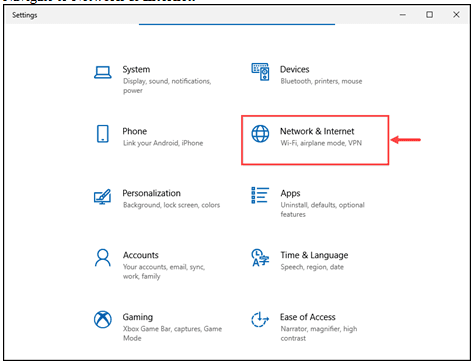
3. From the left pane, switch to the Airplane mode.
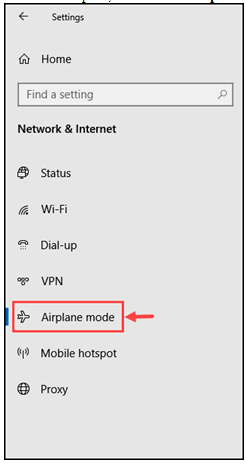
4. Turn off the Airplane mode by toggling the button.
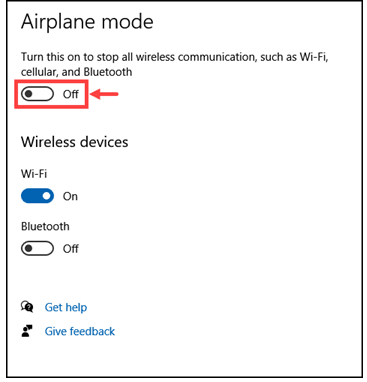
Change your DNS Server Address
Changing the DNS server address can solve the “Unidentified Network” issue. Here is how you can do that:
- Right-click on the Start button and select the Network Settings.
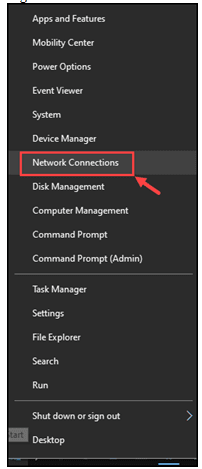
2. Scroll down and click on Change Adapter Options.
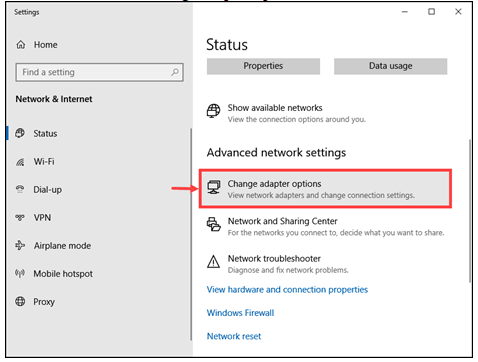
3. Right-click on the WiFi and select Properties.
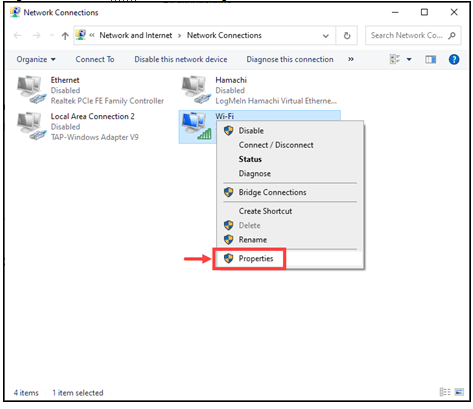
4. Double-click on the Internet Protocol Version 4(TCP/IPv4).
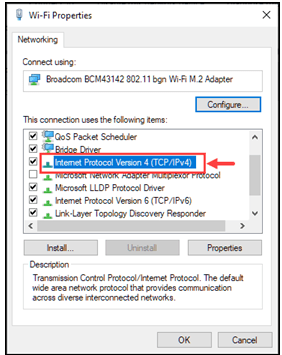
5. Click on Use the following DNS server addresses bullet option.
6. Use the following address:
-
- Preferred DNS server:8.8.8
- Alternate DNS server:8.4.4
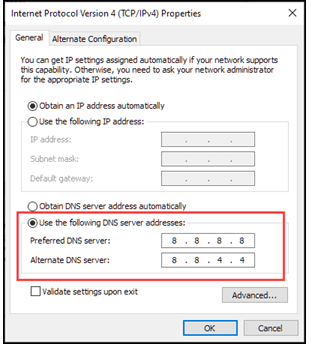
7. Click OK and exit.
Run the Network Troubleshooter
Windows 10 comes with numerous troubleshooting options to fix the common Windows error. To fix the “Unidentified Network” issue, you can run the Windows Network Troubleshooter.
- Open Windows Settings.
- Navigate to Network & Internet.
- Switch to the Status tab and click on the Network Troubleshooter.
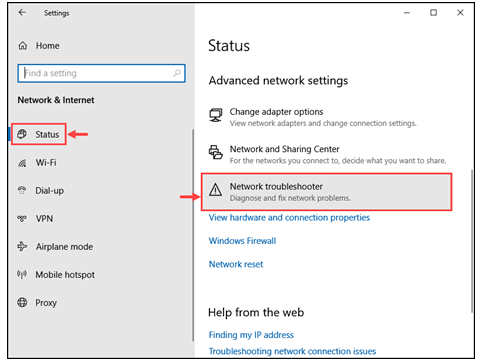
4. The troubleshooter would detect the error. Follow the on-screen instructions to fix the detected errors.
Reboot Your WiFi Router
Rebooting the modem might fix the “Unidentified Network” issue on your computer.
- Unplug your modem and WiFi router.
- Wait for at least 30 seconds.
- Plug back your modem.
- Wait for a minute before plugging the router back.
- Plug back your router to the power source.
- Wait for a minute before the router gets the boot-up and let your devices connect to it again.
Renew IP Address and Flush DNS
If your IP address is poorly configured, you can renew the IP address and flush the DNS cache using few Command Prompt commands.
- From the Windows Start Menu, run the Command Prompt with the administrator rights.
- Input the following command to release the current IP address: ipconfig /release
- Input the following command to renew the IP address: ipconfig /renew
- Now use the following command to flush any DNS cache: ipconfig /flushdns
Temporarily Disable the Antivirus
Try temporarily disabling the antivirus of the system. It might be possible that the antivirus program is blocking the network.
Summing Up
“Unidentified Network” issue can be really frustrating, especially when you want to access the internet urgently. This guide will help you in fixing the error and enjoy browsing the internet without any disruption.