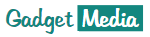Contents
There’s nothing more frustrating than a slow running computer. If you own a computer that operates slowly, you’ll understand how frustrating it is to use a slow computer. MyDissertationTeam experts know what a frustration is when your computes works v e r y s l o w.
Even more, some studies say that a lot of owners of slow computers think more about buying a new one than making efforts to restore normal operation to their slow computer. If you own a slow computer, you shouldn’t be too quick to buy a new one when there’re things you can do to make your computer run faster. Here are some things you can do to make your computer faster.

1. Check Your Hard Disk Space
If the available hard disk space is low, your computer will run slowly. Always check the hard disk to see if there’s a minimum of 15% free memory. If free memory is less than 15%, delete some files and programs to increase speed.
2. Close Unused Tabs
If you have opened too many tabs for projects you’re working on, it’s advisable to close the tabs and restart your browser. It’s a good way to boost up your computer.
3. Delete or Remove Large/Unnecessary Files
Some temporary and redundant files slow your computer down. Check your hard disk and remove files that you don’t use.
4. Backup Your Data
If you have many important large files that you won’t like to delete, you should back them up on external storage and delete them on the computer. You can backup your data on an external hard drive, CD, DVD, or utilize cloud backup. Whatever medium you use, the aim is just to free some spaces on your computer.
5. Restart Your Computer
Every time your computer is switched on for long, some background programs use the RAM and reduces processing speed. By restarting your computer, all background programs will close, and the computer will work faster.
6. Uninstall Unnecessary Programs
If you don’t uninstall unnecessary programs, they’ll use part of your RAM and reduce processing speed. To avoid this, you should go through the list of installed programs and delete the ones you don’t use.
7. Organize Desktop Icons
If you don’t categorize desktop icons, your computer will have to load each icon individually every time you turn it on, and it’s a process that consumes RAM. To avoid this, you should categorize desktop into folders.
8. Use Activity/Resource Monitor to Check Memory
Activity or resource monitor will reveal the programs that consume memory and other resources of the computer.
9. Repair Disk Permissions
Some basics operations can malfunction if you don’t set proper permissions. We recommend that you check disk and repair its permission every three months to avoid having problems with the disk.
10. Remove Unused Languages
You should clear some computer operating space by removing unused languages. You can do this manually, but we advise you to use an application, so you don’t mistakenly erase any important OS file.
Conclusion
Before you conclude that your slow computer is permanently damaged, you should do all the things that we mentioned in this article. If there is no damage to your computer hardware, your computer will perform better.