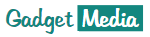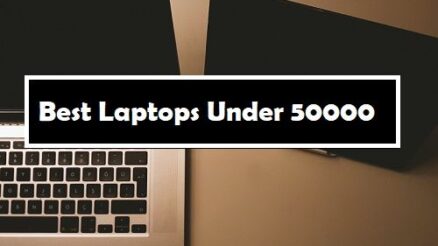Contents
Buying new equipment – many are in a hurry to throw out the old one, and laptops are no exception here. In my opinion, there is no need to rush to throw it away (or shake it off), because the technique can be used in a different capacity (many simply do not know how).
Please note if you are planning to buy an old laptop in Monterrey, you can visit Venta de Laptops en Monterrey.
Actually, in this article I wanted to consider what can be done specifically with an old laptop (even in cases where it is broken). I think this post will be very useful for many users.
How A Laptop Can Be Given A Second Life
Many users underestimate the performance of their older devices. But I will tell you that with some effort and relatively little financial cost, you can significantly speed up the work of an old laptop. Here’s a quick summary of what most users will be able to accomplish.
1) Increase RAM
Most older laptops have 2-4 GB of RAM, which is simply not enough for many modern programs. At the same time, there is no big problem to buy a RAM bar (all the more, you can take it from another old laptop or buy it in a Chinese online store for “a penny”).
2) Install an SSD drive
It’s no joke to say, but after switching to SSD, many do not recognize their old computers. 😉
For example, Windows starts up in 7-10 seconds, programs start instantly, the read / write speed becomes 3-5 times higher than it was before! (see the screen below with test results, line “Seq”)
Moreover, the SSD drive can be installed without removing the old HDD (i.e. all data with which you work will remain with you).
3) Optimize the system (reinstall Windows OS)
I think many people have repeatedly come across the fact that PCs / laptops that are approximately comparable in terms of hardware characteristics work in different ways: one is pleasant to work with, and the other you want to break 😢.
This happens often due to non-optimized Windows (or some errors, a large number of startup programs, “garbage”, which many have not cleaned for years).
I recommend that you “walk” through the tips in the articles below. Yes, and by the way, I advise you to use only a licensed copy of Windows (with “all sorts” assemblies, problems often arise out of the blue …).
Also read: How To Choose Gaming Laptop? – Must Read Guide For Gamers
4) Clean the laptop from dust (replace thermal paste)
Dust itself is not the cause of the brakes. The fact is that it clogs the ventilation holes, impairing heat transfer. As a result, heated air from the laptop begins to escape more slowly, which leads to an increase in temperature.
Well, then, when certain values are reached, the processor starts to slow down its work (i.e. reduce performance). He does this to normalize the temperature. If the temperature continues to rise, then the laptop will simply turn off (auto-protection against CPU burnout will work).
5) For some tasks, you can use cloud services
Well, the last piece of advice. Various cloud services are gaining popularity now, replacing many programs.
For example, today it is not necessary to have a graph to draw or edit a picture or photo. editor. It is enough to know the required network address.