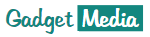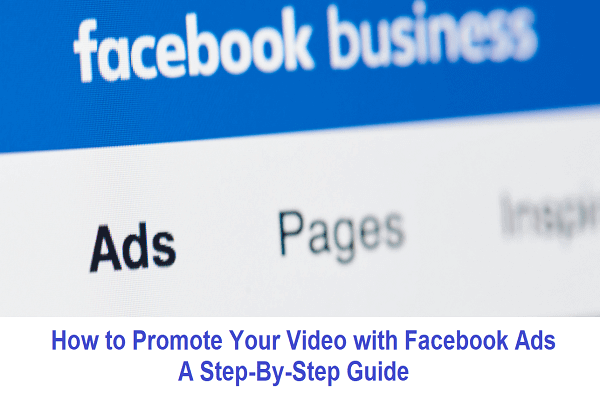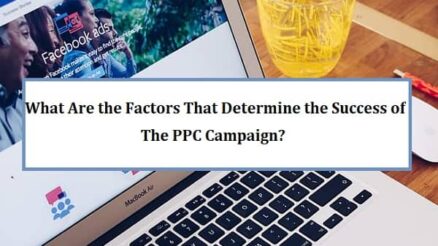Marketing strategies have undergone many changes, especially after the introduction of Facebook – one of the most preferred social media apps across all age groups. If you are a marketer looking to promote your products through video advertising, then Facebook is the way forward.
Unlike other advertising media such as print and television, Facebook offers a cost-effective way of reaching out to the people. As an advertiser, you can tap into the vast data that Facebook possesses of its users such as their name, age, occupation, interests, etc., to ensure a wider reach of your brand or product.
You can easily create effective video ads on facebook to get maximum exposure. Advertisers are using online advertisements to get more leads online. Attractive and clickbait Facebook Video Ads work like a charm and you don’t even have to hire an editor to create videos ads. There are many Facebook Video Ads makers available online and they have many pre-made templates for all businesses.
Moreover, Facebook’s algorithm can be utilized to your advantage when it comes to targeted promotions.
If you are a business owner looking to promote your videos on Facebook then you are at the right place. You can promote your videos in multiple ways but the most preferred option is using Facebook Ads Manager. You can use Ads Manager to organize your Facebook Video Ads into three levels: Campaign, Ad set and ad.
Let’s take a look at what each of these levels means.
- Campaign
You can opt for a campaign if you have more than one ad set that serves your marketing objectives or business goals such as creating an awareness of your business, increasing traffic to your ecommerce website, etc.
- Ad set
An ad set usually consists of one or more ads that are used to reach the target audience. Using an ad set, you can control your budget, set schedules, etc.
- Ad
Ad is the video content that is posted for your audience and followers to see your products. Your content can also be images, texts and call to action buttons.
Now that you have understood the structure of Facebook ads, it is now time to look at the step-by-step guide on creating and promoting your Facebook Video Ads.
STEP 1: Create Ads
You can begin promoting your Facebook Video ads by simply clicking on the option “Create Ads” that is found at the top of your FB profile page.
STEP 2: Create Campaign
The next step is to create your marketing objective using your videos. As mentioned earlier, a campaign can consist of multiple ad sets that can be activated at one go to serve your marketing objective.
You can create a campaign by navigating to the ads dashboard and clicking “Create”, after which Facebook will give you an option to choose from quick creation and guided creation.
Under guided creation, you are given recommendations from Facebook while setting up your campaign through proper visualisation for easier understanding and set up.
If you are relatively new to marketing through Facebook Video Ads, then it is strongly recommended to opt for guided creation.
To choose your marketing objective, click on the “auction” and choose your desired outcome. For example, if you are a new business owner looking to enhance the brand image of your products then you can opt for “Brand awareness” so that your videos get maximum views. Alternatively, you can also choose “Reach” to ensure that your promotion reaches maximum people through Facebook. Other options include traffic, lead generation, messages, engagement, catalogue sales, conversions and store visits.
Additionally, you can also allocate your budget requirement and Facebook will automatically distribute it among the ad sets that are performing better.
Also read: Three Simple Ways to Follow to Advertise Your Channel Using Google Ads
STEP 3: Choose your Audience
Once you have created a campaign the next step is choosing the audience who are your potential customers. For example, if you are a mobile phone dealer you would like to reach out to customers who are relatively younger and who come under the age group 15 years to 30 years of age.
You can also opt to promote your Facebook Video Ads based on geographical location such as nearby places that come within a 10km radius of your business. In addition to that, you can also choose other cities and towns that exist outside your region for wider reach.
Here are the steps to create a custom audience for your Facebook Video Ads.
- Under the audience section, click “Create New”.
- Choose a custom audience from the drop down menu and proceed to select a source which can be your followers on the page, mobile app data, etc.
- Select the location(countries, cities, towns) where you desire to find a similar audience.
- Choose the size of the audience using the slider and select “Create Audience” to finalize the settings.
Creating an audience is crucial for the success of your Facebook Video Ads.
STEP 4: Choose ad placement
The next in promoting your video with Facebook ads is placement of the desired promotional video. For example, you can choose your video to appear in news feeds, instant articles, in stream videos, suggested videos, marketplace, etc.
If your video length is under 2 minutes then you can also simultaneously post it on Instagram.
Likewise, if you are promoting mobile apps then you also get to target specific devices such as Android and IOS as this will help you gather data on the number of installs across various mobile devices.
STEP 5: Define your Budget
Now that you have worked on your objective and ad placement, you need to allocate a budget for each of the video ads that you have created. You can cap your budget on a daily basis to gain insight into how your Facebook Video Ads are performing. Similarly, you can choose a lifetime budget by setting a start and end date for your marketing campaign. Moreover, you can also change and edit your budget settings with the below steps.
- Go to ads Manager.
- Navigate to the ad set or campaign.
- Click “Edit” and proceed to change your budget.
- Click “Publish” and “Close” to finalize the changes.
STEP 6: Upload your Video for promotion
The next step is to upload the video on the Facebook page for public view. You can also promote an already uploaded video by clicking “Use Existing Post” as this will avoid duplicating your video posts.
You can also choose the video display format such as single video, slideshow or carousel. If you are uploading individual videos for promotion then it is recommended to opt for a single video format. Alternatively, you can choose a slideshow if you are uploading a series of images or playing a looped video.
Moreover, you can also customize your video by choosing the right frame that can be used as a thumbnail or using captions for your video to help the viewers with translations.
STEP 7: Set up a target URL
If you have a website, then you can link the URL of the website under the posted video along with an eye-catching description that will increase the traffic to your company website. You can also place a call to action button such as learn more, etc to improve engagement with your potential customers.
Once you have inserted your company’s URL in the video post, proceed to click “Confirm” and Facebook will do the rest of the advertising for you in a hassle-free manner.