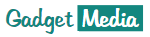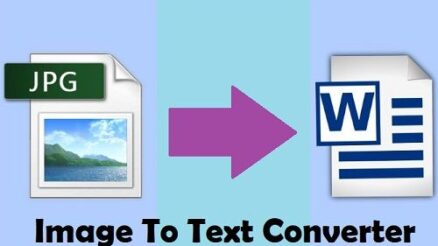A brand new Macbook should not have any performance issues. However, after using it for a few years, you will start to feel sluggish ness. This happens all the time, and there is no need to think about replacing the computer.
You can boost performance without spending any money. The tips below should be part of your maintenance strategy that will help to keep the Mac in good shape.
Tip #1 – Free up Disk Space
Lack of storage space is quite common since the disks of Macbooks are not that large. So if you have a person who likes to store files directly on the computer, it will only be a matter of time before he or she runs out of space.
You have a few options when it comes to freeing up disk space:
- Remove temporary junk files using utility software like cleanmymac x.
- Delete old applications that can be installed later if you need them again.
- Transfer data to cloud-based services, such as Dropbox and iCloud. If you have external storage devices like USB memory sticks, those will work as well.
- Subscribe to streaming services. In doing so, you will eliminate the need to keep large media files on the computer.
Tip #2 – Remove Viruses and Malware
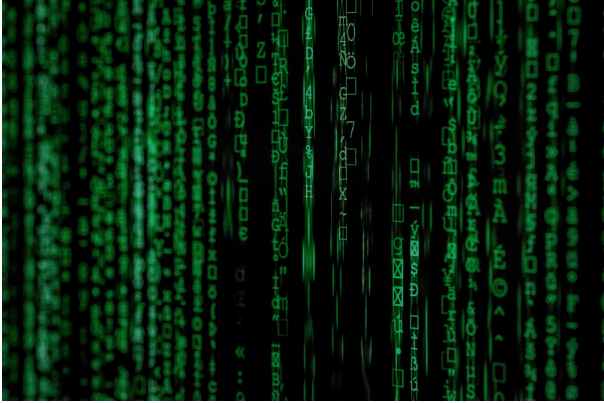
Image source: Pexels.com
There are various viruses and malware that could be responsible for slowing down the computer. If you notice a sudden drop in Mac’s performance, it is likely that you have a virus problem.
Scan the disk with an anti-malware tool and remove any threats. Also, be sure to have anti-virus running in the background all the time so that any potential risks are detected and deleted immediately.
Tip #3 – Optimize Web Browser
In some instances, it is the browser that is causing the most problems. People are unable to surf the internet, and the fault may not lie in the computer system.
Installing too many extensions and add-ons slow down the browser. Look at the list of extensions you have installed and trim the list.
Browsers like Chrome are known for consuming a lot of memory. If you are using Chrome, keep the number of open tabs to a minimum and clear the cache regularly. In case the problem persists, try installing and using another browser.
Tip #4 – Stop Memory Leaks

Image source: Pexels.com
Memory leaks occur when applications have been running non-stop, and they start to distribute memory fallaciously.
The simplest solution to the problem is restarting the computer. If you can, restart the Mac every few hours to prevent memory leaks. And if you are tired of waiting for random applications to load every time the Mac boots, cut them from the startup items menu.
Tip #5 – Clean Dust and Dirt
The filth that accumulates over time and remains inside the computer can cause a lot of issues. You should regularly clean the dust and dirt or take the Mac to someone who can do that job for you.
Cleaning it will do more than just boost the overall performance. You will notice that the computer is not overheating as much. Moreover, there will not be threats to damaging internal hardware.
Tip #6 – Look for resource-hungry Applications
Launch Activity Monitor and sort applications by CPU or memory usage. The processes consuming the most resources are noticeable, slowing down the system and should be your priority.
There will be apps integral to the system, and removing them is not an option. Leave those be. Instead, focus on what you can remove or shut off if it is running in the background.
You could also try to find some alternatives that are not consuming as many resources. For instance, there are multiple options for internet browsers or anti-virus software.
Tip #7 – Declutter Desktop

Image source: Pexels.com
Some people have a terrible habit of storing files on the desktop. It is more convenient since you can access the files without navigating through folders. However, there is another side to all of this, and it involves the performance of your Mac.
Every icon on the desktop is rendered when you switch between the desktop and another window. It takes a toll on the system throughout the day. Decluttering the desktop will make a positive impact immediately.
Tip #8 – Update the System
New system updates should be installed at your earliest convenience. The updates introduce new features, security patches, and improve the performance of the computer as well. And while updates occur automatically, you should still check and make sure that the system is up to date.
Conclusion
To sum it all up, if your Macbook has been struggling with performance recently, do not wait around because things will not work out on their own. Create a maintenance routine and implement the tips mentioned in this article.