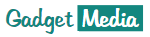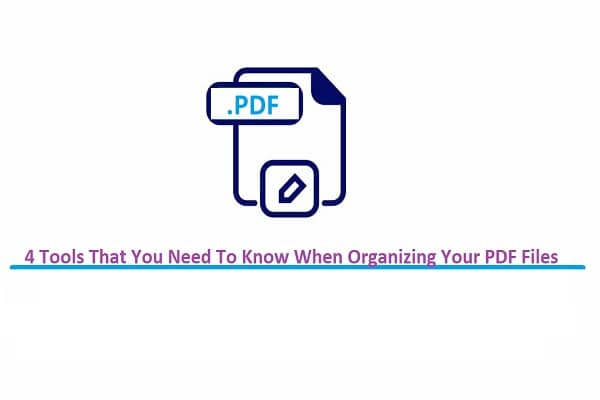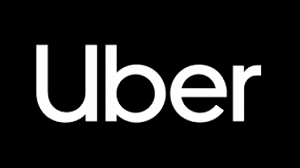Contents
Managing your files is not as easy as it sounds, especially if you are doing it for a company. For sure, you are going to deal with hundreds of Word files, Excel sheets, PDFs, and PPT presentations. That is why knowing the right tools can save you a ton of time when editing them. One tool that can help you organize and edit files, especially PDFs, is GogoPDF. It is an online tool that lets you edit, optimize, view, secure, and organize PDF files in seconds! It is free to use and easy to navigate. Here are some tools that can aid you and how to use them:
Convert Word to PDF
There are a lot of pros when you convert your Word files into PDFs. For starters, PDF files consume less storage space. It also preserves the format of your file, including fonts, images, and tables. GogoPDF can do a seamless job of converting your files with a high level of accuracy. Check this out if you want to convert Word to PDF free. To give you a quick overview, here is how you can convert your files using GogoPDF.
- When you visit GogoPDF, look for the Word to PDF feature. Upload the file that you want to convert.
- GogoPDF will start scanning your file and will process it.
- Wait a few seconds for GogoPDF to do its job.
- Download the new file to your device.
Compress PDF
Even though PDF files occupy less space compared to other file formats, you can still further reduce it by using GogoPDF’s Compress PDF tool. Compressing your PDF files makes it more compact and easier to send to other people. Remember, there is a file size limit when you send PDFs via email or any other social media platform. A compressed file is also easier and requires less time to upload to the internet. So, here is how you can compress your PDF files using GogoPDF.
- Pick the Compress PDF tool and upload the file that you want.
- Once you have uploaded it, pick the ‘Basic Compression’
- Wait for GogoPDF to reduce the file size of your PDF files.
- Download the new file. GogoPDF will also give you an overview of the compression. You may also save the file to your Dropbox or share the generated link with your colleagues.
Also read: 4 Reasons to Use PDF Format for Exchanging Documents
Merge PDF
Do you have tons of PDF files scattered around your computer? In case you didn’t know yet, having a lot of files can cause the slowdown of your operating system in the long run. If you are not ready to let go of some files, then you can merge them into one PDF file. No need to worry when combining PDF files because GogoPDF guarantees high-quality results. The layout of your files will remain the same even after the merging process. Here is how to use the Merge PDF tool.
- Go to GogoPDF and select the Merge PDF tool.
- Choose the PDF files that you want to combine. Reorganize the files in the GogoPDF server before starting the merging process. Click Merge to combine the files.
- Wait for a few seconds for GogoPDF to do its magic.
- Download your new file to your device.
Repair PDF
Since we heavily rely on the internet these days, there are times where your files get corrupted unexpectedly. One of the main causes of this is when a virus or malware attacks your files. If you have some corrupted files, then GogoPDF can also help you in repairing them. Now all web-based tools have the Repair PDF tool that is as efficient as GogoPDF. Before consulting an expert, you can use this tool to make a quick scan. GogoPDF will try to recover your data, depending on how damaged your file is. So expect a partial or full recovery of your PDF files. But don’t worry, GogoPDF will not make any matters worse during the process. Here is how you can use the Repair PDF tool.
- When you are in GogoPDF, look for the Repair PDF tool.
- Upload the file that you want to repair to the server, or you may choose from your Dropbox or Google Drive.
- Wait for a few seconds for the repair to finish.
- Download the fixed file to your device.
Check out other GogoPDF tools today!
There you have it! These are only 4 out of over 20 GogoPDF tools that you can use for free. Knowing how to use such tools can save you time, energy, and money when it comes to organizing your PDF files You can also check out other GogoPDF tools, like split PDF, delete pages, protect PDF, edit PDF, and more! Bookmark GogoPDF and you won’t have to use any other tools when it comes to your PDF files.