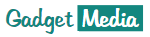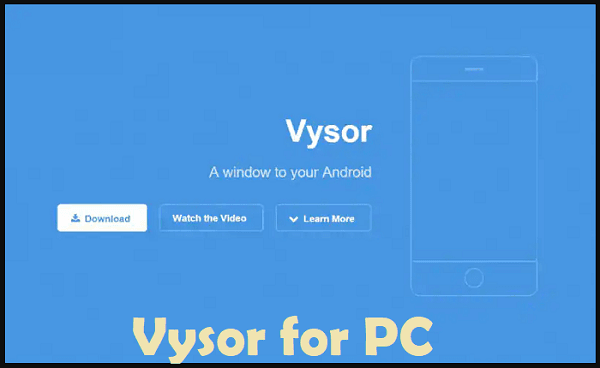In this technology-driven world, smartphones are one of the most convenient devices. Nowadays, you can complete your daily day to day tasks with the help of smartphones. However, sometimes you need to use a computer for some complex tasks. On the other hand, mirroring screens is also preferred by youngsters for gaming and entertainment purposes.
There are times when you feel like mirroring your Android screen on the computer. Currently, there are various applications and features available on the devices. But, this task is not as easy as it sounds. Today, in this article, we’ll be talking about the best application used to mirror the screen within seconds.
Yes, it’s Vysor, which is also available on Google Play Store. If you are a tech geek, then you might have heard about this application. Let’s cut the story and know more about this application.
What Is Vysor?
Vysor is a simple Android Chrome application that helps you to manage your smartphone from your computer. Now, you can work peacefully without getting irritated through the annoying pop-up notifications. This application is free to use for users. However, there is also a pro version which is not free of cost. It comes with some extra features.
There are two major ways of downloading this application. You can install the Chrome tab extension or download the application directly into your phone. A couple of months back, to install this application, you should have ADB in your device. This process was pretty challenging for every user. But, now Google Play Store has an official Vysor application. To use this application, you have to connect your device with the desktop with the help of a USB cable.
Mirroring the screens is a very useful feature, especially when you want to share some files from your smartphone to the computer. This application supports Windows 7, 8, 8.1, and 10.
In simpler words, Vysor is the best application for the users who want to control their smartphone from PC. Due to its simplicity and ease of use, anyone will love using this application.
Also read: ThopTV App for PC/Windows 10, 8 & 7
How To Use Vysor Application For The First Time?
- First, you have to download the Vysor application. Make sure the USB debugging is enabled in your device. When your phone detects a USB connection between both the devices, a pop-up notification will come up. Just click on that notification and grant the access.
- Once the Vysor is active on your PC; a quick menu will appear on your screen related to keyboard shortcuts. Make sure you click F2 click to launch Vysor’s menu. This step is very important if you want to control your device fully.
- The screen of your Android device will appear on your screen. Now, you can interact the same way by using your fingers. You have to also manage the settings according to your needs on the computer.
Overall, Vysor is an amazing, useful, and straightforward application. If you seriously want to control your smartphone or tablet fully, then this application should be your choice.