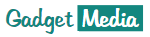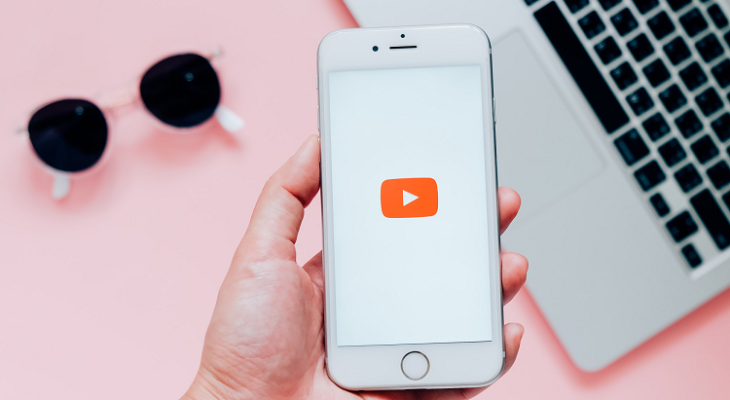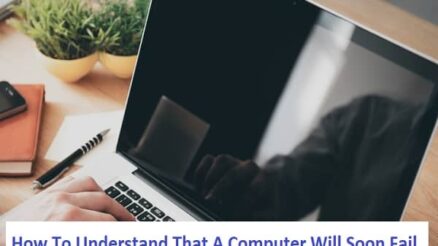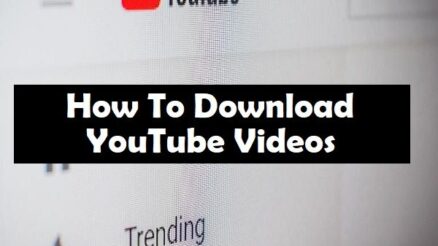Contents
If you’re looking to convert and download YouTube videos to MP3 but don’t know how don’t worry.
Using a downloadable converter or using a browser converter will be a breeze when you’ve finished reading this. Get the best MP3 quality by following our instructions down below.
We’ve compiled a few ways you can use to convert YouTube videos to MP3.
Keep on reading to find out more.
7 Ways to Convert YouTube Videos to MP3 Audio
-
Using an Online Converter
The fastest and easiest way to convert YouTube videos to MP3 format is by using a converter online. There are tons of options to choose from like MP3Skull or Ytmp3. Regardless of what you use, they all will convert a video to MP3 in less than five minutes.
Most of the ones you’ll find online work the same way. The first thing that you need to do is go to YouTube and search for the video that you want to convert. Open the video and copy the link address on the top of the screen.
Then go to the online converter that you’re using and paste the link on the text box that they’re providing. This will usually be in the middle of the screen where you can then click the Convert button to start converting. The process will usually take a few seconds and is downloadable once finished.
Go ahead and click Download to start downloading the converted file on your browser to your device. You can then find the MP3 file in your PC’s downloads folder or in a specific location that you chose.
Click the link for more converters: https://setapp.com/app-reviews/best-YouTube-to-mp3-converters.
-
Using a Downloadable Converter
If you want a converter readily available to you at all times then you can download a converter program. One of the best converters that are both safe and free is Mediahuman. This program is available for Windows, Mac, and Ubuntu operating software.
The Mediahuman program supports multi-link importing and batches downloads. This means that you can convert multiple videos at the same time. As well as automatically download them at once for efficiency.
You can even convert and download entire playlists from YouTube to get the videos you want with one link. Mediahuman also tracks these playlists whenever they get updated. Meaning any videos that get added to the playlist get downloaded right away.
There are plenty more features that come with the program. A couple of examples include bandwidth control, auto shutdown options, and YouTube login access. Media human is the perfect full-fledged YouTube to MP3 converter program for you.
-
Using a Browser Plugin
An alternative to going to websites to convert online is installing a browser plugin to make the process more convenient. To find browser plugins, you can go to the store of your browser or the site of the plugin you want to get. Once you have the plugin installed, it becomes easier for you to convert videos from YouTube.
This is because most YouTube to MP3 plugins let you convert the video straight from the page. All you have to do is open up the video that you want to convert and activate your plugins. Click on the upper right for the plugin and follow the specific process for the conversion and download.
-
Using a Mobile App
To convert and download videos to your phone, you could install a dedicated app for it. Both Android and IOS phones have apps that support video to MP3 converting. The apps that you install contain instructions on how to use and download the new MP3 files to your device.
For Android phones, you’ll be able to find all the MP3 files that you download in your music app. For IOS phones, you’ll have to download a separate app that lets you download files. Documents by Readdle is a good option as it’s easy to use and you can manage all your MP3 files from one place.
-
Using VLC Media Player
VLC Media Player is a free video and audio file player, you can use to download mp4 videos and then convert it to MP3 format after. To do this you’ll want to go to the Network options on the program and paste the link of the YouTube video.
Then you’ll want to play the video and then go to Tools then Codec Information and copy the URL of the VLC video. Paste it on to your web browser and once it’s opened, right-click and download it. You can then find it in your devices downloads folder or other specific location.
-
Convert YouTube Videos to MP3 With Audacity
Another program that you can download, although not as good as Mediahuman, is Audacity. Audacity is an audio recording and editing program. Start by downloading the video as an mp4 then using tools like Audacity to convert it to MP3.
Remember to edit the settings on the program to make sure that no other audio will get recorded. You can do this by going to Edit on the program then Preferences. Select Devices> Interface> Host.
From there click on the drop-down box and click Windows WASAPI. Click save then go to the video that you want to “convert” and record while it’s playing. The audio will get saved on the programs and you can export it to an MP3 file.
-
Using Browser Developer Tools
Downloading YouTube videos using your web browser is a much more complicated process compared to the rest on this list. It’ll take longer but you’ll still get sure results from it. The first thing you want to do is open the video you want to download then go to the Developer Tools on your browser settings.
Change the user agents of your web browser to mobile and then refresh the YouTube page. Make sure that the Developer Tools tab is still open, start the video again, and inspect the page. Look for the video link in the code then copy and paste it into a new tab.
From there you can download the video and convert it into an MP3 file.
Discover More File Conversion Tricks Today
Learning how to convert YouTube videos to MP3 isn’t difficult as long as you follow the steps listed here. There are many ways that you can do this. We hope we were able to give you enough options to do yourself.
Of course, changing YouTube videos to MP3 is only the beginning. You’ll also need to learn how to manipulate and convert other video file types for all your school, work, or device compatibility needs.
That’s where we come in! Feel free to read our other tech guides now!